Configuration templates
Configuration settings are stored in configuration templates which are used to create documents. You can use different templates to create documents with different configuration settings or to exchange configuration settings between users. A default template is supplied with new installations of the application.
Configuration templates are managed in the Manage Files workspace:
- Click the Manage Configuration button
 on the ribbon to open the
Manage Configuration Templates dialog (shown below) where you can manage existing templates and create new ones.
on the ribbon to open the
Manage Configuration Templates dialog (shown below) where you can manage existing templates and create new ones. - Click the Set Folder button
 on the ribbon to open the
Set Configuration Template Folder dialog where you can select a folder where configuration templates will be stored.
on the ribbon to open the
Set Configuration Template Folder dialog where you can select a folder where configuration templates will be stored.
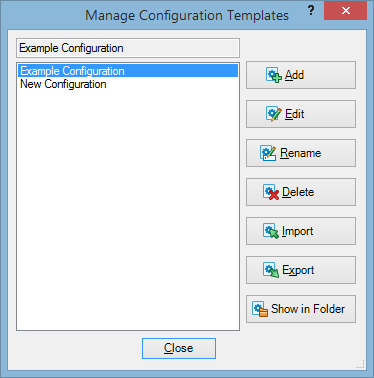
The following table explains the buttons in the Manage Configuration Templates window.
| Button | Description |
|---|---|
| Add | Creates a new template and opens the Configuration window where you can specify the settings of the new template (see Configuration settings). |
| Edit | Opens the selected template in the Configuration window for editing. |
| Rename | Opens a pop-up dialog where you can enter a new name for the selected template. |
| Delete | Deletes the selected template from the configuration template folder. |
| Import | Imports a template from a local '.config' file. |
| Export | Exports the selected template as a local '.config' file. |
| Show in Folder | Opens the configuration template folder where configuration templates are stored. |
Also, the Save to Template option is available in the Configuration window (see Configuration settings). It saves the settings of the current document into a template which you can use later to create new documents.
Note that configuration templates are XML files which can be edited outside of PlanningSpace.
